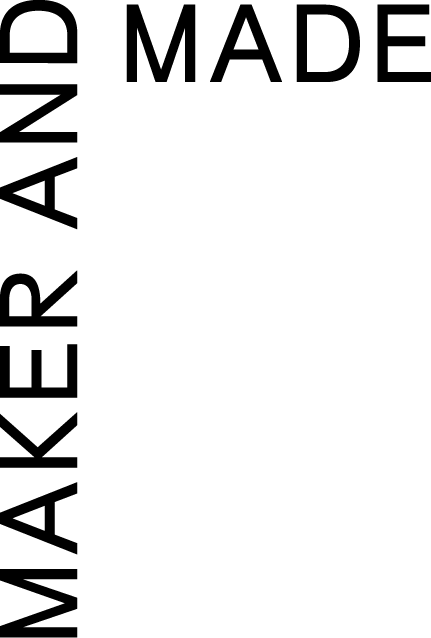5 Useful Tools We Use When Building Squarespace Site
DATE: MARCH 6TH 2024
TIME: 4 MINUTE READ
SUBJECT: WEBSITES
Building a unique Squarespace website when you’re not a developer can feel challenging at times, especially with the limitations inside of Squarespace. Although squarespace has come a long way in what it offers, it can still be lacking depending on what your client needs for their site’s functionality.
We’ve compiled a list of some of our most used and favorite plugins and extensions that have helped us to elevate all of our Squarespace sites. Whether it’s making elements move on a page, image styling, adding a drop-down, and so much more, utilizing a few of these tools can really change the game when it comes to your Squarespace design.
1. SQUARE KICKER
Square kicker is an extension that seamlessly integrates with your Squarespace site to give you a bunch more design and animation tools. Even if you’re a pro at customizing a Squarespace site with CSS, this is a huge time saver. Instead of writing lines of code, Square kicker expands the tool bar in squarespace giving you control over things that are normally a road block and also an entirely new set of tools that would otherwise not be possible. Here are a few of our favorite features in offers:
Split layout sections
Horizontal scrolling
Hover functions
Menu and navigation design
Sticky blocks
Mouse Cursors
2. GHOST PLUGINS
Ghost has an extensive library of plugins for Squarespace. They offer both free and premium plugins that are all super easy to install and use. Ghost is always fun to look through whenever you’re wanting to add a little something extra to a website, such as button animations, scrolling animations, image styling, and more. They also offer plugins that may help with the functionality of your website, some of our favorites are product description tabs, different menu options, and additional summary block layouts. Whenever you’re looking for additional functionality features outside of Squarespace, Ghost is a great resource to check.
3. SQS MODS
SQS Mods is more limited in its volume of plugins but what they do offer is extremely unique and will differently make your site stand out in the crowd. One of our favorite features is the section expander that can “Magically Show and Hide Multiple Squarespace Sections on One Page”. We’ve used this feature as a way to help organize websites with extensive information that has to be included. The section expander is just one plugin in SQS library, they have so many great options to look through. SQS Mods is also super easy to use when downloading and installing plugins, they have great instructions that make the whole process seamless.
4. ELFSIGHT
The last plugin resource we want to mention is Elfsight. Elfsight has a great library of no-coding needed widgets that are both free and paid. This is our go-to for features that feel like they should be included in Squarespace but aren’t, such as social widgets, form widgets, and ecommerce widgets. Some of our other favorite offerings are the age restriction page and file embed for contact forms. Elfisght has been a favorite of ours because of how easy they are to both customize and install. We’ve used elf sights several times for solutions when we couldn't find anywhere else.
5. ID FINDER
Last, we want to mention ID Finder, a google chrome extension that finds the ids of collections, sections, and blocks on Squarespace. When customizing Squarespace, the IDs are usually long strings of numbers that are super annoying to search for. ID Finder makes it really simple to grab them whenever you need it and will save you time in the long run. Plus, it attaches to your google chrome toolbar so you can turn it on and off whenever you want.
And that’s a wrap! Those were some of our favorite tools for building a unique Squarespace website that isn’t just limited to just the tools Squarespace provides. Check out our portfolio of work to see how we’ve put some of these to use :)
XOXO,
Maker and Made